KineBody Pro Instructions:
(last updated 221206)
Selecting a Body
Overview
With KineBody Pro, you can choose one of several body types to show in the viewing area. The options include:
‘Median’ Male or Female skeletons : these have bones sized to closely match average US adult body dimensions. The female differs from the male in overall height, and also in the relative proportions of various bones: for example, the hip width, as a fraction of height, is about 7% greater for the female. The shapes of the pelvic bones also differ, in accordance with natural differences.
-
An additional adult male: the ‘original’ skeleton offered in KineMan Movable 3D Skeleton software (2013-2020). [This skeleton is intended for users that need to continue projects that began with that software. New users and projects should employ one of the Median skeletons.]
The different skeletons are shown below, accompanied by a list of key distinctions:
| Median Female | Median Male | Original Male | |
| Image (all at same distance) |
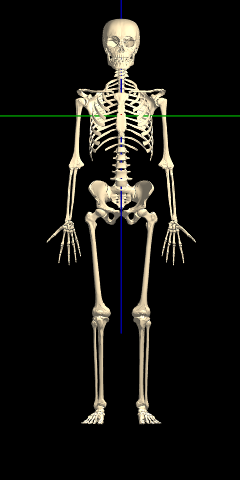 |
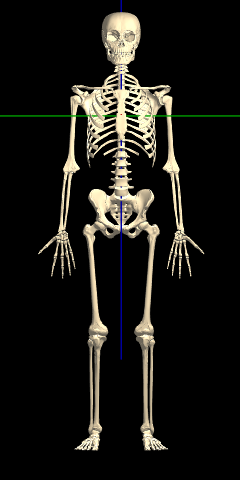 |
 |
| Height | 1.628m (5’ 4.1”) | 1.759m (5’ 9.3”) | 1.848m (6’ 0.8”) |
| Sizing Target | ANSUR II* 50% Female | ANSUR II* 50% Male | “average 30 year old ” male |
| Ground offset | 1.34 m | 1.23 m | 1.424 m |
| Intended use | new projects | new projects | continuing old projects (begun with KineMan software 2013-2020) |
* ANSUR II: The 2012 Anthropometric Survey of US Army Personnel.
Additional background regarding the body types is available on the HelpTopics page.
Instructions
To select any of the KineBody Pro options for body type, use the menu in the Body subpanel:
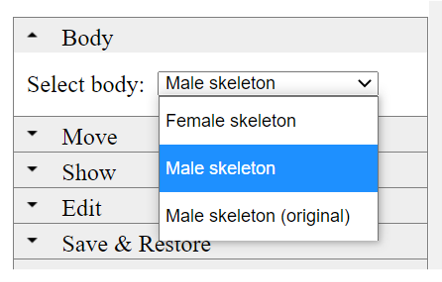
The body type can be changed any time. A change in body type causes the bone sizes (and shapes, in some cases) to change, but the joint angles and overall body position remain unchanged. In other words, the body types share a common pose.
One important ramification of this, is that the body ‘origin’ (where the red, blue, and green axes cross) remains in the same position, when you change body types. As a result, the vertical location of the feet will generally not line up, i.e., owing to difference in body heights, the location of the ‘ground’ will be different for each body. If you want the feet to align, you have to manually shift one of the bodies vertically by the difference in ground offset, as given in the table above. [We plan to offer a simple way to automate this offset, in a future release.]
Example: to align the feet of the female skeleton with the male, when standing upright, the female skeleton needs to be moved downward. The vertical displacement is the difference in ground offsets: 1.34 – 1.23 = 0.11 m. So, if the vertical position was 0.5 for the male (as indicated on the ‘vert’ slider), it should be reduced to 0.39 for the female.
A few pointers:
-
The technique in this example works for bodies standing upright, but it may not make sense for other poses.
-
For quick & precise positioning, adjust the vertical position using the 'Move by Number' feature.
-
Using the Webapp edition: a quick way to compare the male vs female, with different vertical offsets, is to open KineBody Pro simultaneously in two browser tabs, and use one for each body type. Then, just change the tabs to see the differences immediately.