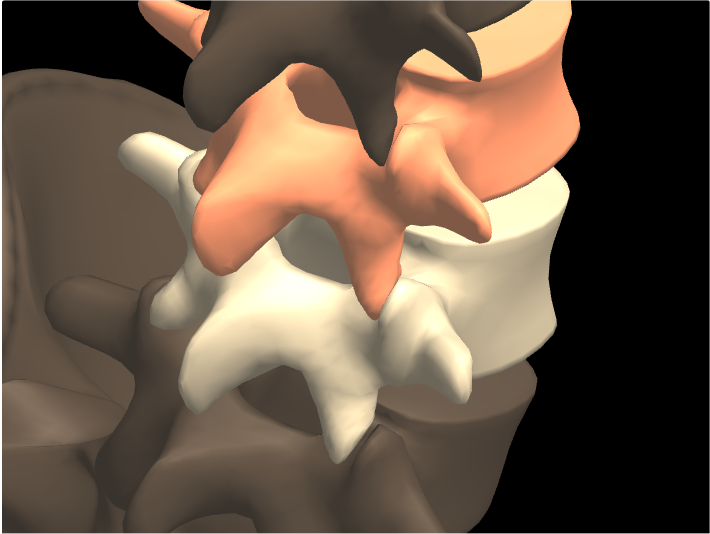Pro/Standard Feature: Show & Hide Bones
Show or Hide Bones
The KineBody Pro Show & Hide Bones feature allows you to hide individual bones, or to show individual bones in isolation. Hiding a bone allows you to see details that would be otherwise obscured: for example, clicking on the frontal bone of the skull allows you to view the skull’s interior. Showing a bone in isolation allows you to focus attention on it, and also to view details that are normally obscured by its neighbors. For example, you can isolate an individual vertebra, to examine the shapes of its articular surfaces.
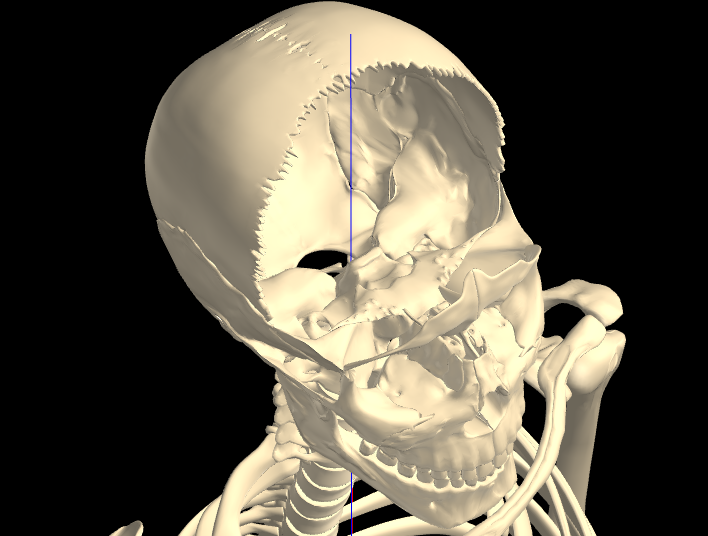
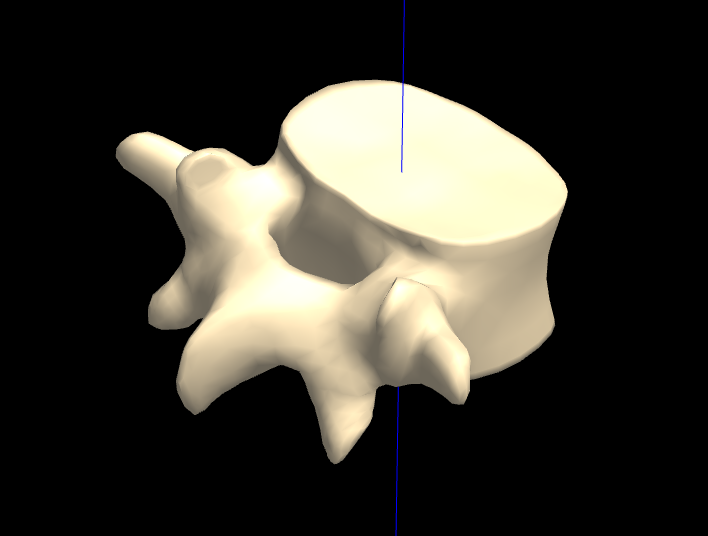
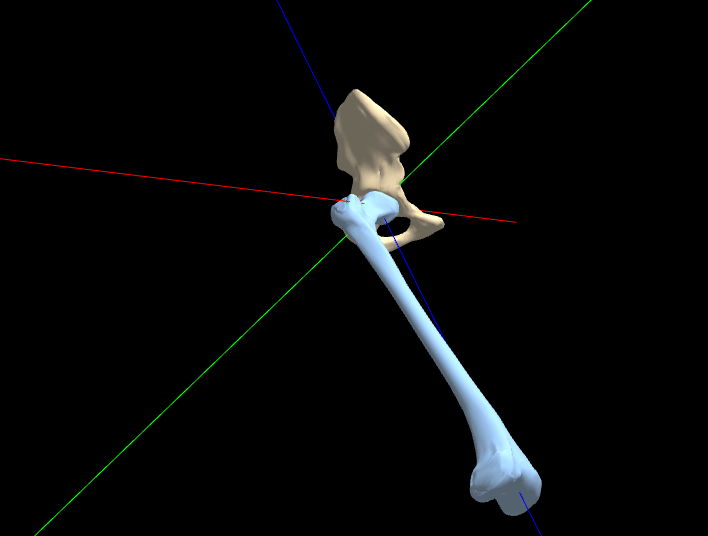
You can show or hide any bone by clicking or tapping on it. To enable this feature, you first change to ‘Show/Hide Bones’ (SHB) mode: since clicking/tapping is normally used to select joints for movement, a special mode is needed to redefine that action for SHB operations. Changing to/from SHB mode is simple: via a toggle button, or, right-click/longtap on the viewing area.
You can also click or tap to show or hide groups of bones. Several predefined groups are available, such as Left Arm, Skull, Right Foot, etc. Group-oriented bone selection requires that you have a keyboard attached to your device: then, using special modifier keys, you can click on any bone of the group to show or hide the entire group. For example, holding [Alt]+[z] while clicking on any skull bone, shows or hides the entire skull.
Other show & hide operations are performed via buttons: these include Show All, Hide All, Invert, Expose, and special SHB Undo & Redo. Of these, the first two are self explanatory; Invert simply swaps the shown and hidden bones; Expose is explained below. The SHB Undo & Redo buttons allow you to change the bone visibility to previous states, which are saved in a dedicated ‘SHB history’.
Hidden bones can appear in either of two states - Invisible or Exposed:
-
Invisible: When bones are Invisible, they no longer obscure any unhidden bones behind them. You can identify those unhidden bones by hovering/tapping, and click on them to select their associated joints. Invisible bones are still ‘present’, in that they move the same as visible bones.
-
Exposed: When bones are Invisible, there's nothing to click or tap on, so you can’t unhide them (by clicking or tapping). To circumvent this, hidden bones can be ‘Exposed’, which means the bones are made visible, but with a dark color. This allows you to quickly distinguish the hidden from the unhidden bones. More importantly, you can also click or tap the Exposed bones to unhide them (when SHB mode is active). Furthermore, you can hover or tap to identify the bones, and click/tap to select their associated joints for movement.
The state of Invisible or Exposed applies to all hidden bones as a group – it’s not possible to simultaneously show some bones as invisible and others as exposed.
Two methods are available to expose bones:
-
A toggle button, to change between Exposed and Invisible states.
-
Modifier keys, for exposing bones temporarily: Holding [Alt] and [x] while hovering over the viewing area turns on the exposed state.