Subscription Help
This page describes how to signup, order, purchase, and access a KineBody Pro subscription. It covers our Free Trial
as well as our paid subscriptions.
Related information about KineBody Pro subscriptions is available via these links:
Features: for info about KineBody editions and features.
About Subscriptions: for info about plans, prices, & payments.
Terms of Sale & Terms of Service: for
contractual specifics.
Subscribing to KineBody Pro is easy. Here's an overview ( & table of contents):
| Steps for New Users: | Steps for Registered users: | |
| Register
Order a Free Trial |
Order a Paid Subscription
Activate Options |
Additional operations (relevant for all users) include:
|
Details for each of these steps are provided below. (You can click on the step name to advance to that section).
New User Signup: Register
About Registration
The KineBody Pro 7 day Free Trial requires that you register as a New Subscriber, as outlined in this section. Registration is required to grant you login credentials to the Free Trial, and allows you to access the order forms for regular (paid) subscriptions. Registration is risk free: you are not obligated to order a paid subscription, and we won't bother you with emails or other communication.
You can quickly register & order the KineBody Pro 7 day Free Trial by filling in our New Subscriber form.
Access the form one of these ways:
| By menu ( KineBody Pro > Subscribe Now ) on the KineBody homepage. 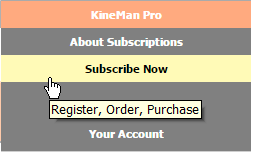
| By button ( Subscribe Now or Signup Now ), at various places in the KineBody website. 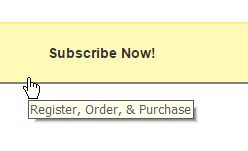
|
| or, By this link: https://www.kinebody.com/subs/signup/index/c | |
The New Subscriber form (shown below) is mostly self-explanatory, but the following notes may provide some help.
Notes:
In the 'Register' section of the New Subscriber form, you must provide basic identification information about yourself, as well as your choice of user name and password, as follows (all items are required):
| First and last name | We use these only for correspondence, so that we can address you personally. | |
| Email address | This is our primary connection to you. You can also use it for logging in, instead of your username. Enter a valid email address (we do not check email address validity). | |
| Your email address will be used only for essential correspondence, unless you allow otherwise. Essential correspondence includes a confirmation when you first signup, notices for expiring subscriptions, and responses to any requests from you (e.g., for a password reset link). We may offer newsletters and promotions by email, but you will be given an opportunity to choose whether to receive these emails. We will not share your email address with any third party. | ||
| Username | This should be an easy-to-remember name for logging in. It can be any sequence of 6 to 32 alphanumeric characters, but it must be different from all other KineBody Pro subscriber usernames. (An error message will appear if you enter a user name already in use by another subscriber). Note that your username is NOT case sensitive. | |
| Password | Enter and confirm a password or phrase of your choosing, of 6 or more alphanumeric characters. You may include spaces. Your password IS case sensitive | |
| The username and password you enter on this page are specifically intended for accessing KineBody Pro subscription content. They can and should be different from the username and password you use for online purchases (e.g. PayPal or credit card usage). | ||
| You may wish to have your browser remember your password. This option is normally offered when you first use the password to login. For more details, see the Logging In section. |
Your registration and login credentials are handled confidentially and securely:
- They transmitted securely from your computer to our site, during registration and during login, using SSL encryption (as indictated by the ‘https’ protocol in our URL, and the Lock icon that appears next to it).
- We will not share your confidential information with any third party.
New User Signup / Order the Free Trial
About the Free Trial
The KineBody Pro 7 day Free Trial requires that you register as a New Subscriber, as outlined in the section above.
The Free Trial is risk free: you are not obligated to order a paid subscription,
and we won't bother you with emails or other communication.
Note that the Free Trial is limited to one per person, and it is only available when you register.
In the 'Order' section of the signup form, select the Free Trial by checking the box (labeled '$0.00 / 7 days').
[This form does not offer any other subscriptions. To order a regular (paid) subscription, you must first
register (via this form), & then login to access the 'Order a Subscription' form, as described in the next section.]
The bottom section of the Order form contains a checkbox to indicate your acceptance of the KineBody Pro Terms of Service and Terms of Sale. Your order will not be processed until you accept the Agreement.
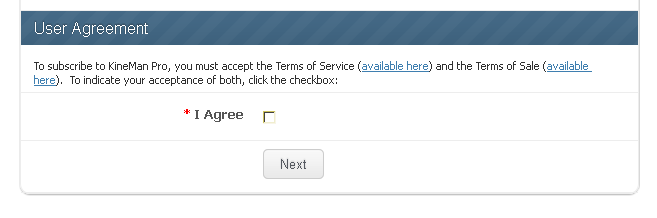
_____
When your Order form is complete, press the [Next] button to continue. You will then be automatically transferred to a confirmation page, which provides a link to launch the KineBody Pro app. You can also access KineBody Pro from our homepage (www.kinebody.com) via the top menu (Pro > Start).
Also note: Upon completion of registration, you will have a KineBody Store Account, consisting of your user Profile (identity and login credentials) plus Payment History and current access status. For further details, please see the sections below about Logging In and Viewing Your Account.
Ordering a Subscription (New or Renewal)
This section describes how to signup for a regular (i.e., paid) subscription. It applies to new subscriptions and renewals alike. You can signup for a regular subscription only after you've registered (described in the section above).
Background
There are several types of KineBody Pro subscriptions, differing primarily in features & prices. Here's a quick overview:
| Type | Characteristics |
| Standard | Provides a 'base' collection of features, useful for a variety of users. An essential component of all KineBody Pro subscriptions. |
| Options | Sets of special features, focused on advanced tasks & capabilities. The Options function as 'add-ons' to the Standard subscription. [Currently, the only Option available is the Advanced Option. However, we may extend KineBody Pro in the future to offer additional options]. |
Order a Subscription
To begin a subscription order, you need to be logged in. As a reminder, you can do so via either of these methods:
Login to the KineBody Pro app
|
Login to Your (KineBody) Account
|
Once logged in, you can access the subscription order form as follows:
| In the app: | In Your Account: |
| Use the menu: Pro >> Subscribe Now | Click on the ‘Add/ Renew Subscription’ button |
The order form, shown below, allows you to quickly add a Standard subscription or Advanced Option.
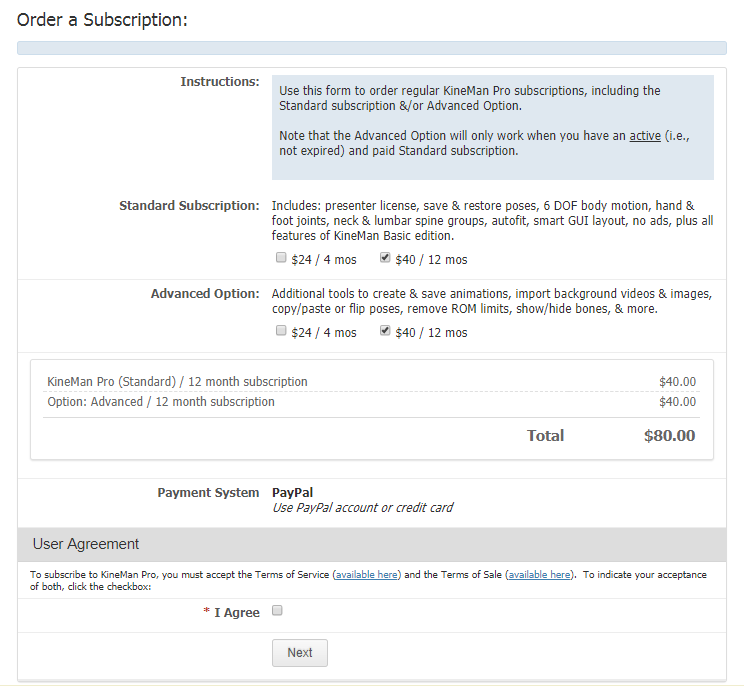
The form is mostly self-explanatory, but the following notes provide some details that may help.
a) The 'Payment system' section indicates that we use PayPal (www.paypal.com) to process your purchase. If you have a PayPal account, you can use it to purchase your KineBody Pro subscription quickly. If you don’t have a PayPal account, and/or you wish to pay instead by credit card, you can do that as well: PayPal can process your credit card information without requiring that you have a PayPal account. Detailed steps for purchasing are described in the Purchasing section below.
b) You must have an active & paid Standard subscription, to order the Advanced Option. If you don't already have a Standard subscription, order one using this form. You can then select the Advanced Option as part of the same order. [The form will not allow you to select only the Advanced Option, if you don't have an active Standard subscription.]
Purchasing a Subscription
This section outlines the steps you take for purchasing a KineBody Pro subscription (after filling out the order form, as described in the previous sections).
Background
KineBody Pro subscriptions are payable in advance only. You pay one time at the start of your subscription period. Your subscription will automatically expire when the subscription period is complete. To renew your subscription, you will need to place a renewal order on our website.
Payments can be made either of two ways:
* With a PayPal account. This is quickest, if you've already registered with PayPal, and you've designated a form of
payment.
* With a credit card. If you don’t have (or want) a PayPal account, you will need to supply a credit card number,
along with your identity credentials. [In this case, you’ll supply these directly to PayPal, as a non-account
holder].
| ‘KineBody Store’ appears as the seller name and as the heading for several web pages, as you signup
and purchase your subscription. KineBody Store is the developer and owner of the www.kinebody.com domain, and is the
sole keeper and user of Your Account information. KineBody Store does not have access to your credit card or other payment account information.
[ * Web pages with the heading 'KineBody Store / Payment via PayPal' belong to PayPal; they use the KineBody Store header only to corroborate the connection between KineBody Store and PayPal.] (You may also see the names 'KineMan Subscriptions' &/or 'Neosim R&D' as the seller name: these were previous names for the same business entity). |
| PayPal is our provider of online payment services, responsible for handling credit card and other payment transactions. PayPal is the sole participant when it comes to credit card numbers, payment sources, available funds, etc. PayPal does not have access to any KineBody user account information. |
| aMember is our provider of subscription management software. Although aMember Pro software is embedded into the KineBody website, the aMember business entity is not a party to any monetary transactions and does not have access to any KineBody user accounts. |
Payment Instructions
After successfully completing the KineBody Pro order form (described above), you will be transferred to the KineBody Store pages at PayPal. We use PayPal to process your online payment, whether from a PayPal account or directly from a credit card. In the latter case, PayPal will process your credit card transaction even if you don’t have a PayPal account.
When you arrive at PayPal, select your preferred method of payment (under ‘Choose a way to pay’).
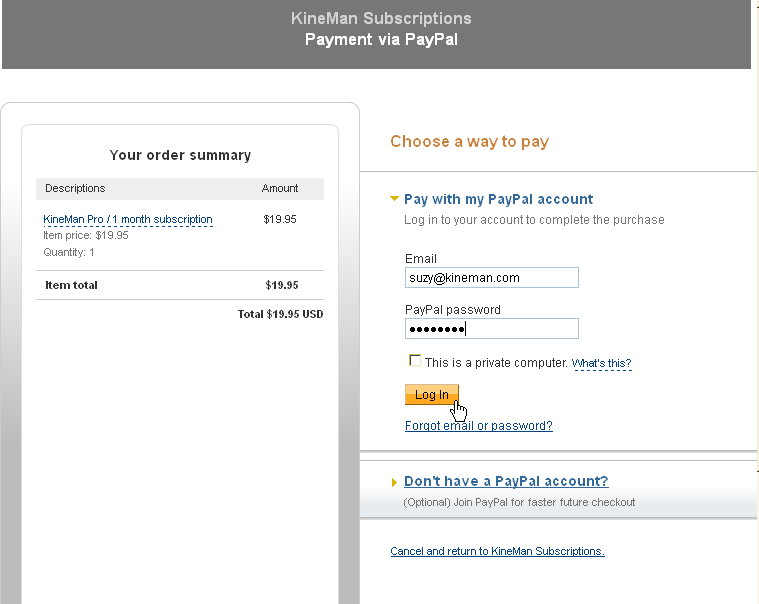
* To pay with a PayPal account, select ‘Pay with my PayPal Account’ as your preferred method of payment.
* To pay with a credit card, click on the ‘Don’t have a PayPal account?’ link (lower right).
[You can ignore the statement “(Optional) Join PayPal for faster future checkout.” It simply means that, after you complete your payment, you will be given an option to join PayPal, which you can decline if you wish.]
The remaining steps at PayPal depend on your choice of payment method. For credit card payments, continue reading; for PayPal account payments, skip ahead.
If you encounter problems during these steps, see Special Cases and Troubleshooting below.
Pay with a Credit Card
Purchasing with a credit or debit card requires 3 basic steps.
1) Enter your credit card info
into the Pay with debit or credit card form
(which appears after you click on Don’t have a PayPal account?).
You must enter all requested data. You will not be able to complete the purchase if any required information is omitted.
Press [Pay] or [Review and Continue] when you're ready to advance to step 2. [Note that, at this stage, pressing [Pay] doesn’t finalize your purchase, even though it says Pay – you will have a chance to review your
order.]
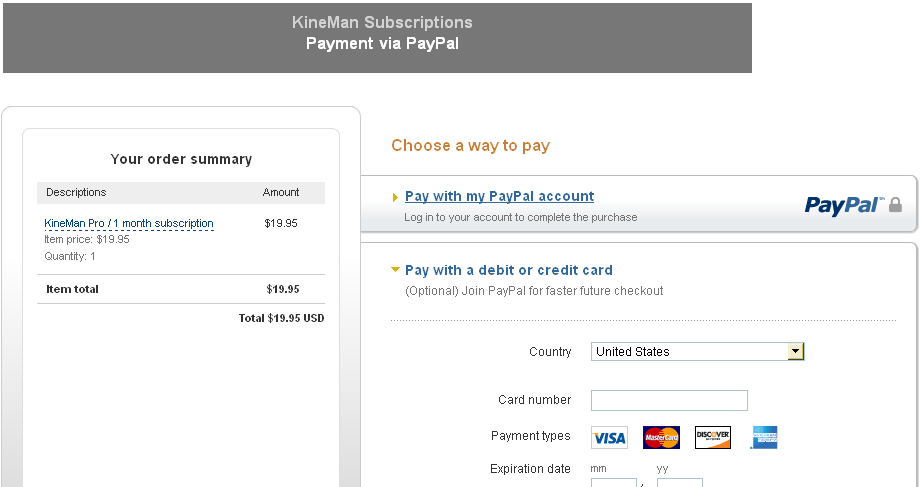
------------------------------------------------------------------------------------------------------------------------------------------------------------------------
------------------------------------------------------------------------------------------------------------------------------------------------------------------------
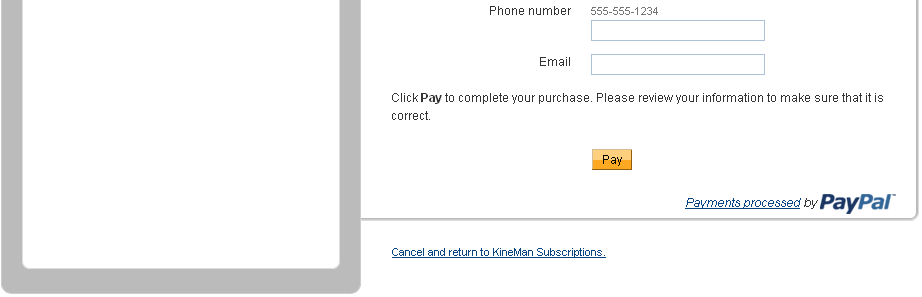
2) Review your purchase details: After pressing [Pay] in step 1, you should see the 'Review your information' page, which summarizes your purchase:
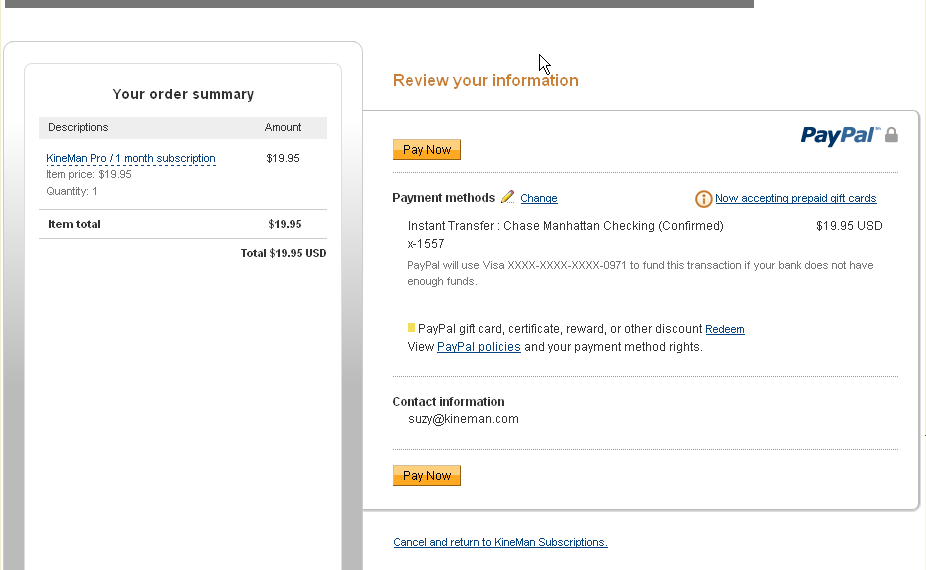
If any changes are required, do as follows:
* To change your subscription (as described in the 'Your order summary' section), click on the link ‘Cancel and return to
KineBody Store’ (bottom right). For further information, see ‘Incomplete Purchases’ below.
* To change your credit card information, press the [Back] button on your browser to return to the credit card info
page.
3) Finalize your purchase : When the information on the Review page is correct, press the [Pay Now] button to finalize your purchase.
At this point, if you don’t have a PayPal account, you’ll be offered a chance to create one. You can skip this option, by pressing [No Thanks].
Upon acceptance of your credit card payment by PayPal, several things will happen:
- You’ll be automatically transferred to the PayPal Thank You page. You may wish to print a receipt, using the link
provided. When ready, click on the link
‘Return to KineBody Store’ to exit PayPal and return to the KineBody website purchase confirmation page.
- You'll receive an email from PayPal, confirming your purchase. Note that the email (and the printable receipt above)
both contain a 16 digit Receipt number (or ID). Please keep this number in case there is any problem with your order.
- You’ll receive an email from KineBody Store confirming your signup.
- You’ll be authorized to access the KineBody Pro web app, via the main menu (KineBody Pro>Start), or at https://www.kinebody.com/new/webappPro/ .
Pay with a PayPal Account
Purchasing with a PayPal account requires 3 basic steps.
A) Login to PayPal in the section ‘Pay with my PayPal Account’. [Note that your password for PayPal is (or should be) different than the one you selected during KineBody registration].
B) Review your purchase details: When you are logged into PayPal, you will see the ‘Review your information’ page, which summarizes your purchase. If any changes are required, do as follows:
* To change your subscription (as described in the Order Summary section), click on the link ‘Cancel and return to KineBody Store’ (bottom right). See ‘Incomplete Purchases’ below, for more information.
* To change your PayPal payment source, click on the ‘Payment methods: Change’ link (if available).
C) Finalize your purchase: When the information on the Review page is correct, press the [Pay Now] button to finalize your purchase.
Upon completion of your PayPal payment, several things will happen:
- You’ll be automatically transferred to the PayPal ‘Thanks for your order’ page. You may wish to print a receipt,
using the link provided. When ready,
click on the link ‘Return to KineBody Store’ to exit PayPal and return to the KineBody website
(Confirmation page).
- You’ll receive an email from KineBody Store confirming your payment.
- You’ll be authorized to access the KineBody Pro web app, via the main menu (KineBody Pro>Start), or at https://www.kinebody.com/new/webappPro/ .
Special Cases & Troubleshooting
-
Incomplete PurchasesYour PayPal purchase will be incomplete if you click on the link ‘Cancel and Return to KineBody Subscriptions’, or if you simply close the PayPal window before pressing the [Pay Now] or [Agree and Pay] button. These situations are described separately below:
a) If you pressed ‘Cancel and Return to KineBody Store’, you’ll be transferred to the ‘Payment Failed’ page at KineBody Store.
- If you don’t need to change your subscription type, you can press [Retry Payment] to restart your purchase at PayPal.
- If you want to change your subscription, click the [Add/Renew Subscription] button* and select the new subscription. Then press [Next] to continue your purchase at PayPal.
(*If the [Add/Renew Subscription] button isn't showing, log in to your KineBody Store Account at https://www.kinebody.com/subs/member to make it accessible).
b) If you closed your PayPal window before paying, your order is no longer valid. You can submit a new order by visiting your KineBody Subscription Account (via the main menu at Pro>Your Account, or at https://www.kinebody.com/subs/member). After logging in, click on the Add/Renew Subscription button to start a new order.
-
PayPal Message: Your PayPal session has timed out.
If you see this message, your purchase is incomplete, and you’ll have to return to the KineBody website to rebuild your order. However, it’s not necessary to re-enter your registration information. Instead, follow this link (https://www.kinebody.com/subs/member ) to access your KineBody Store Account. If requested, re-enter the username & password you selected during KineBody registration. When you reach the page titled ‘Your Subscription Information’, press the [Add/Renew Subscription] button, and from there you can rebuild your order.
Activating Options
When you add new Options, KineBody has to perform some initialization steps to ‘activate’ the features in those Options.
Activation of all features (old & new) happens automatically whenever you start the KineBody app. So, if you place an order
while using KineBody Pro, you'll need to save your work & restart the app, to activate the new features.
Logging In
You will be required to log in with your username and password to access either of the following:
- The KineBody Pro web app (www.kinebody.com/new/webappPro/ ).
- Your Account (www.kinebody.com/subs/member ).
You can also access these pages via the main menu, under Pro>Start and Pro>Your Account, respectively.
When you login, use the username (or email) and password that you selected during KineBody subscription registration.
You may wish to have your browser remember your password. This option is normally offered the first time you use the password to login. (If it isn't, you may have to reset some settings in your browser. See your browser documentation for further help).
If you lose or forget your password, you can reset it. For optimal security, we won't provide any passwords by email or phone; they can only be reset by the procedure outlined here. To reset your password, you’ll need either your username or the email address you registered with. Enter this information into the Reset Password section on the login page. After you press the [Reset password] button, we’ll then send you an email, containing a link and further instructions.
[If you can't remember the email address or username you registered with, contact us by email, with an invoice or receipt number, generally available from your PayPal or credit card account. If you present valid credentials, we’ll initiate the password reset for you].
When you log in to access the KineBody Pro web app, you will be able to use the app as long as you keep your browser tab open
– no further login will be required. However, once you close the tab, you will have to login anew to obtain access again.
Likewise, when accessing Your Account, you can view the information on any Account page (e.g. Summary, Add/Renew, Edit Profile)
as long as the browser tab remains open. However, if you try to move between these pages, you may have to login anew, after
a period of inactivity (about 1 hour). This ‘timeout’ limitation also applies when moving between the web application page and Your Account.
Caution: If you begin an order, but wait awhile (> 1 hr) before pressing the Next button, your order will become invalid, and you’ll be redirected (inappropriately) to the signup
page for new users. If this happens, just login to Your Account again (using the link provided on that page), and restart your order.
If you land at a page saying ‘Access Denied’, it means you don’t have an active subscription for the KineBody Pro web app – either because you didn’t complete a subscription purchase, or all subscriptions you purchased have expired. Although you can't access the KineBody Pro web app, you can still log into Your Account. From Your Account, you can add or renew your subscription, by clicking on the Add/Renew Subscription button and selecting your desired subscription plan.
Logging Out
You should log out of KineBody when you are done using it, if there’s any chance that someone could subsequently access Your Account information. A Logout command is available in the KineBody menu (under Pro) for this purpose.
Viewing Your Account
When you complete the KineBody registration process (part of the ‘New Subscribers: Register & Order’ page), you will have a KineBody Store Account, consisting of your user Profile (identity and login credentials) plus Payment History and current access status.
You can access Your Account at any time, to view your information, or to modify your Profile data. To access Your Account, follow the main menu to Pro>Your Account, or navigate via browser to https://www.kinebody.com/subs/member, and login in if required.
Although you have a an Account at our website, you won't necessarily be an active subscriber, able to access KineBody Pro content – that privilege is available only after you purchase a subscription (or signup for a Free Trial) and its subscription period hasn't expired.
If you have an Expired subscription, you should use your same/original Subscription Account to place a new order. Please see Renewing, below.
[Note that your KineBody Store Account contains a record of your subscription purchases and invoice numbers, but it does not contain any information regarding your credit card number or other payment accounts. Those data are used & retained only by PayPal].
We will keep Your Account available for 12 months following your final expiration, unless you specifically request otherwise, by email. If you wish to re-subscribe after we purge your account information, you’ll have to visit the New Subscriber Signup page.
Renewing your Subscription
1. Login to Your Account (at https://www.kinebody.com/subs/member).
2. Press the Add/Renew Subscription button.
3. An order form will appear.
4. Select one or more subscriptions.
5. Agree to the Terms of Service and Terms of Sale.
6. Press [Next] to finish the order.
7. Purchase your subscription at Paypal. For further information, please see the Purchasing section.
You can renew a KineBody Pro subscription using the same process you used for a new (paid) subscription. A brief summary is provided in the box to the right (full details here).
This section provides additional details regarding renewal scheduling:
a) You may choose to renew a subscription at any time (i.e., before or after your existing subscription expires).
b) The start date for your renewal depends on your current subscription status:
- If you have a current subscription, and you renew before it expires, the renewal subscription will be delayed so as to begin immediately following the current one. That is, the subscription terms will be concatenated, forming an uninterrupted 'serial' subscription, so you can enjoy access to KineBody Pro without worry.
- If you purchase multiple renewals of the same product, they will be scheduled to run serially as well, i.e., the newest renewal will be begin immediately after the previous one expires.
- If your subscription is expired, the renewal subscription will begin immediately upon successful completion of your payment.
c) For subscriptions to run serially as described above, they must meet several requirements:
- You must order them using the same KineBody account, i.e., with the same username.
- Subscriptions can run serially only if they have the same name. The duration doesn't have to be the same. For example, if you have a 12 month subscription to the Advanced Option, and you purchase an additional 4 month subscription to the same Option, before the first one expires, you will effectively create a subscription of 16 months overall duration. The terms for any other subscriptions you may have will not be affected.
Cancelling a Subscription
To discontinue a KineBody Pro subscription, it’s not necessary to cancel, since all subscriptions are paid in advance and are non-recurring. Also, as refunds are not available (as described below), there’s no benefit to terminate your subscription early. Your subscription will expire automatically, at the end of the subscription period.
Obtaining a Refund
KineBody Pro subscriptions are not refundable, under any circumstance. Our Refund Policy (part of the Terms of Sale) is replicated below:
Refund Policy: All sales of KineBody Pro subscriptions are final. KineBody Pro subscriptions are not refundable, under any circumstance. You must determine before you subscribe whether KineBody Pro meets your needs, and whether it is compatible with your computer resources (hardware, operating system, browser, and other requirements). We cannot be responsible for ensuring that KineBody Pro will continue to work if you make any changes in your computer hardware or software.
To assist you with your preliminary evaluation, we offer free trials which allow access to all the features covered by our subscriptions. Furthermore, much of the basic functionality (including webgl and 3D graphics capabilities of your browser) can be evaluated using the KineBody Basic edition (Click to start). If you have questions regarding the features, capabilities, or limitations of KineBody Pro that are not evident from a free trial, you should contact us before committing to a purchase.