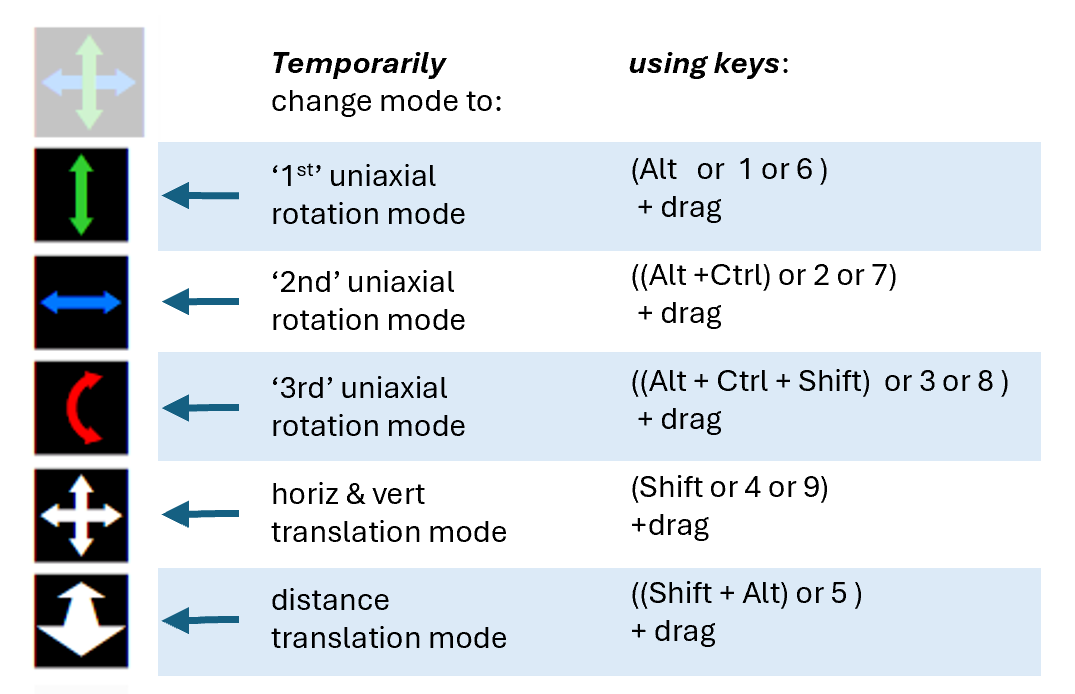Some KineBody Pro functions are enhanced by use of ‘modifier keys’: by holding the Shift, Ctrl and/or Alt keys, while dragging or clicking/tapping. Other functions are activated (only) by special keystrokes. This page provides a full list of the functions and their associated keys.
If you're using an Android device, you can use these capabilities by connecting a USB or Bluetooth keyboard to it.
| Function |
Control or action |
Normal Effect |
Modified Effect |
Keys |
| Body or joint movement |
Joystick (dragging across viewing area) |
Coarse movement
|
Medium movement (10%)
Fine movement (1%)
|
Ctrl + drag
Ctrl + Shift + drag
|
| Sliders (all) |
5 body sliders (horiz, vert, spin, tilt, dial)
1-3 joint sliders |
--- |
Move to zero (position or angle) |
Ctrl + Shift + Alt + drag
0 + drag |
| Joystick (dragging across viewing area) |
Use selected mode
(as indicated by
enlarged mode button)
|
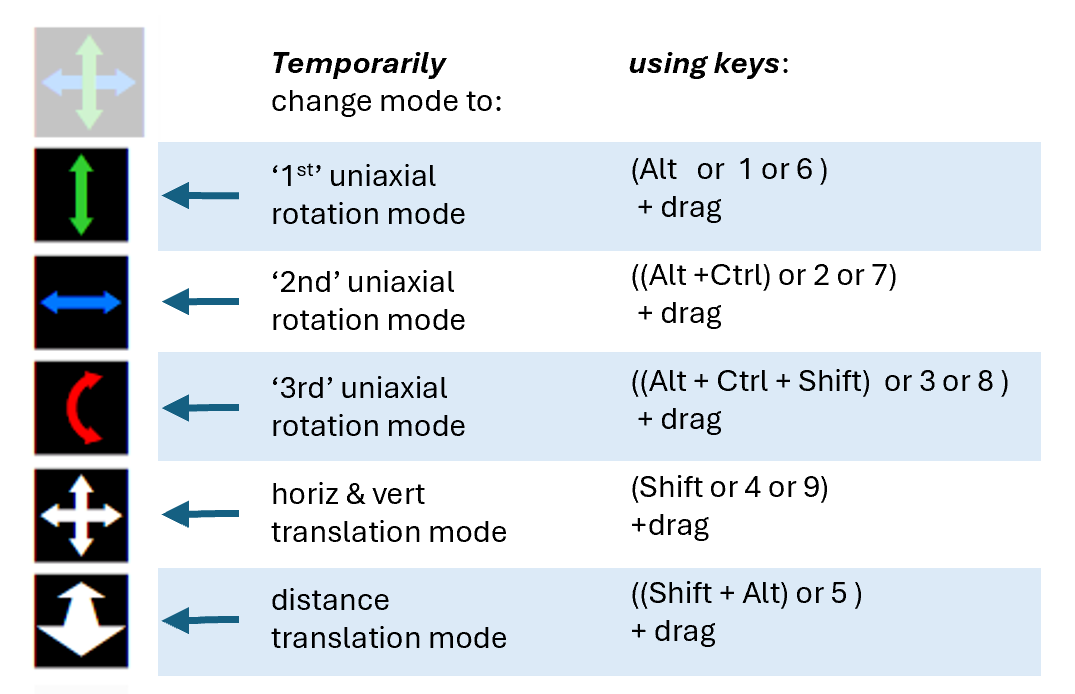
|
| --- |
Move to zero (position or angle) |
0 + drag |
| Body movement |
Step rotation buttons
(CW, CCW, left, right, up, down)
|
90° step rotation |
Medium rotation (10° )
Fine rotation (1° )
|
Ctrl + click
Ctrl + Shift + click
|
| Show or hide bones |
click on bone |
Hide 1 bone
- or -
with Expose mode ON,
Show 1 bone |
Show bone group;
click again to Hide bone group
|
Alt + z + click
or
Alt + . + click
|
(mouse only)
while hovering & moving
over viewing area,
with 'Expose mode' off
|
Hidden bones are completely invisible
|
Temporarily 'expose' hidden bones
(show in dark gray)
|
Alt + X + move mouse
or
Alt + / + move mouse
(move, don’t drag)
|
| AutoFit |
Press Fit button |
Fit to visible bones only
|
Fit to full skeleton
|
Ctrl + press Fit button |
| Identify things |
hover or tap bone |
View bone name
in 'Pointing At' or 'Last Tapped' box
|
View joint name instead
|
Ctrl + Alt + (hover or tap) |
| Use menus |
Any of these menus:
Select poses for delete or export
(in Save & Restore subpanel)
Select poses to Add to editor
(in Animation subpanel)
Select body DOFS, joints &/or groups
(in Edit subpanel)
|
Select one item at a time |
Select non-contiguous items
or
deselect any selected item
|
Ctrl-click
|
| Select contiguous items |
Shift-click |
| Play background video
|
Time-stepping buttons
(<<, >>)
(<, >)
|
Step 1 sec
Step 0.01 sec
|
(step x10)
Step 10 sec
Step 0.1 sec
|
Shift + click
|
| Edit animations |
Menu: Load a Saved Animation Set |
(With AnimTools)
Incoming poses are inserted
after poses already in editor |
Incoming poses replace poses
already in editor
|
Ctrl + click
(!! while opening the menu,
not when selecting an item)
|
(Upon entering '0' as time in top row)
first duration is changed, &
all other times remain unchanged |
All times change (shift) to start
at 0,
without changing durations |
|
Shift + Enter |
| Export poses |
'Export poses' button |
Use 'anatomical' sign system |
Use 'RH' sign system |
Ctrl + click |
| Other |
Subpanel close button ^^ |
Close all subpanels |
Open all subpanels |
Ctrl + click |
| Undo/Redo buttons |
Change (full) pose or joint
selection |
Change only body position,
joint angles remain unchanged |
Ctrl + click |